Where to Buy Renegade
You can now buy all of the classic Command & Conquer games digitally from either Steam or the EA App as part of The Ultimate Collection.

You can now buy all of the classic Command & Conquer games digitally from either Steam or the EA App as part of The Ultimate Collection.
You can now buy all of the classic Command & Conquer games digitally from either Steam or the EA App as part of The Ultimate Collection.
More information on which C&C games have been officially been released as freeware can be found here.
Purchase the C&C Ultimate Collection via Steam
Purchase the C&C Ultimate Collection via the EA App
The Tiberian Technologies patch is the most popular community update for Renegade. It re-enables online play, adds several new features, contains many bug fixes and makes the game compatible with the latest versions of Windows.
The Tiberian Technologies Patch contains:
...and much more!
Download and install the Tiberian Technologies Patch by clicking here!
Run the downloaded installer file and follow these instructions:
To configure your game before you run it you will have to launch the Renegade configuration tool (wwconfig.exe).
Below is a short guide on how to use it:
To play Singleplayer, run the game and then click Singeplayer, followed by Campaign.
You will then launch into the campaign.
With the latest version of the Tiberian Technologies patch installed, you will be able to access game servers via the in-game lobby system.
To play Multiplayer, run the game and then follow these instructions:
From here you can join a server from the list:
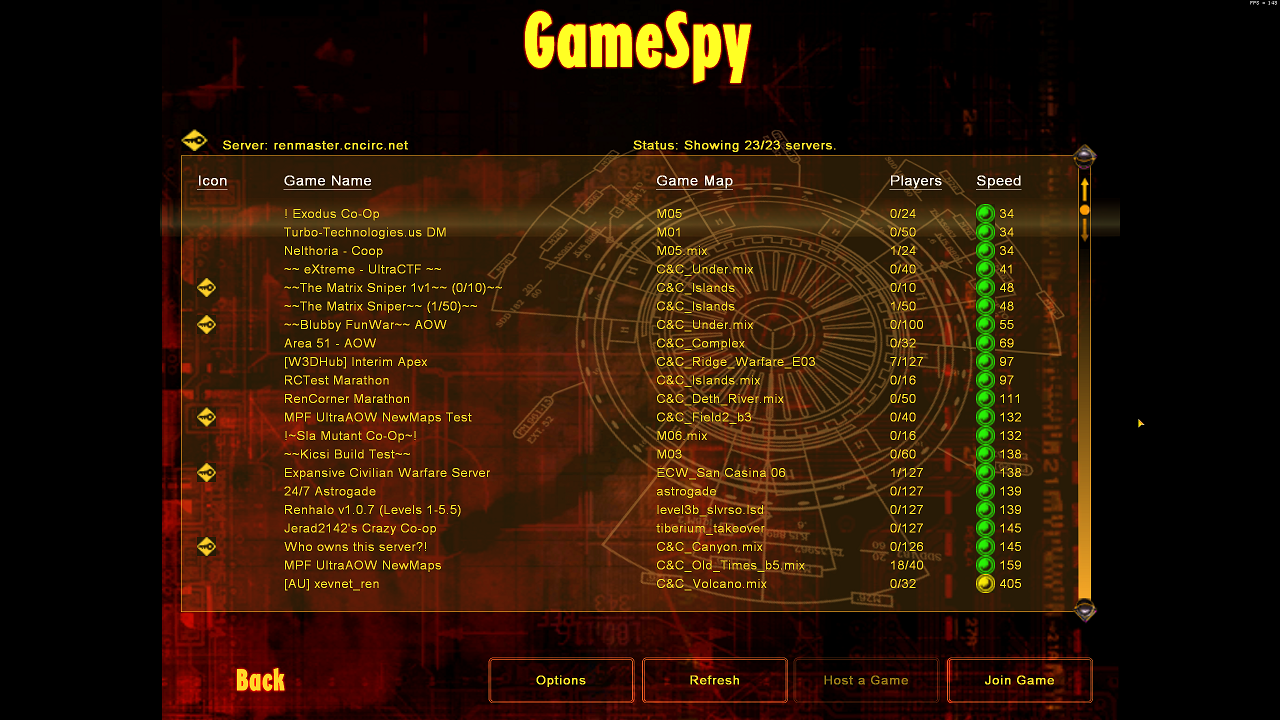
W3D Hub is a community dedicated to keeping C&C Renegade compatible with modern operating systems and developing mods for the game.
The W3D Hub launcher is an all-in-one solution for finding Renegade multiplayer servers and mods. Download and install it using the link below:
Once the W3D Hub launcher has been installed, follow the instructions below.
Now you are ready to play multiplayer! To look for online games, go to the Server Browser tab and click the Join Server button next to the server that you want to join:
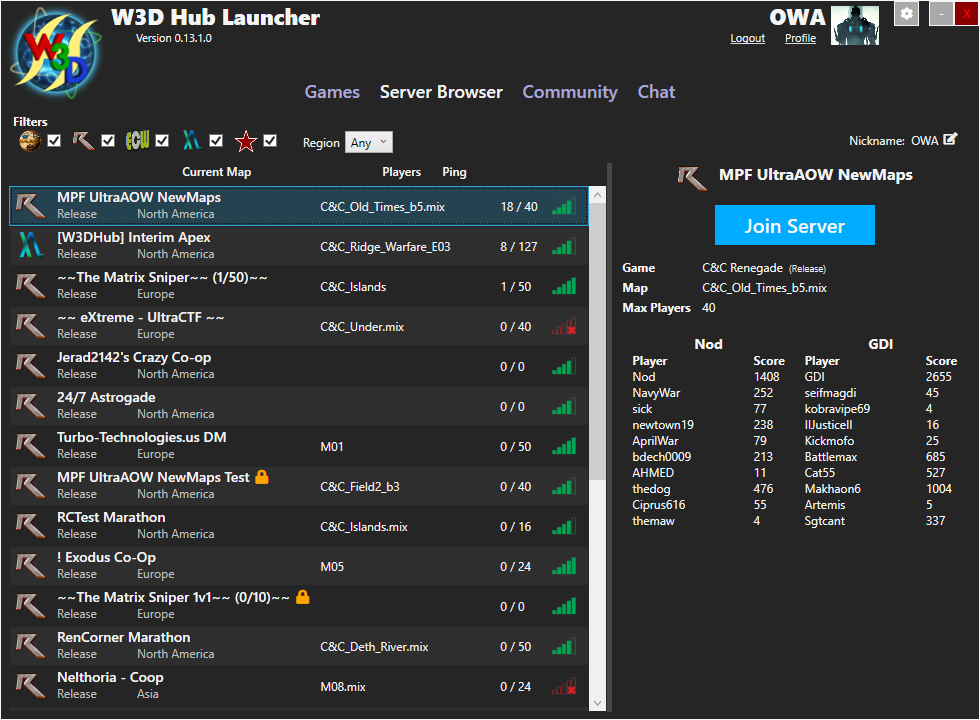
This section is for known compatibility issues that affect C&C Renegade.
Renegade has visual issues when running with an un-capped framerate, to fix this, make sure that vsync is enabled in the game settings.
If Renegade is installed via EA App, you will be unable to apply your game settings using the W3D Hub Launcher. Use WWConfig.exe, found in the game install folder instead.
If you have any further questions about Renegade that aren't covered in this guide, please come and chat with us in the C&C Renegade Community at the following links.
The home of the Tiberian Technologies Patch and the definitive source for C&C Renegade Mods & Fan Games
The Ancestral home of C&C Renegade, which contains a lot of very old information about the history of Renegade.
Several communities run dedicated Renegade servers. The links to their communities are below:
Renegade X is a fan remake of Command & Conquer: Renegade based on the Unreal Engine.